How to Identify Plants With Google Lens: Quick, Easy + FREE
INSIDE: Learn how to use Google Lens to identify plants, flowers, and weeds for free.
If you’re new to gardening, trying to identify plants can feel like reading a foreign language without knowing any of the words.
And after a long winter, even seasoned gardeners can struggle to identify some of the plants growing in their gardens.
But I have good news…
With Google Lens, plant identification is a breeze, enabling you to recognize various plants, flowers, and weeds, even if you’re not a plant expert!
Simply point your smartphone to identify a plant, and Google Lens will do the rest.
It’s a digital detective that fits in your pocket!
And you can even use Google Lens on your desktop to identify plants from pictures on your computer.
Keep reading to learn how to identify plants, flowers, and weeds in seconds with any device.
Heads up: If you buy something after clicking a link in this post, I’ll earn a small commission. I only link to products I’d recommend to my best friend.

How to use Google Lens to identify plants on an Android phone
On Android phones, you have three choices.
- Use Google Lens inside Google Photos to identify a plant from a picture.
- Install the dedicated Google Lens app.
- Tap the Google Lens icon in your Google Assistant.
Which Android app should you use?
If you already have a picture of the plant or flower, use Google Photos or Google Assistant. Use Google Lens to ID plants when you’re about to take a photo of the plant.
Related: How to weed your garden.
Using Google Photos to identify plants, flowers, or weeds (Android)
Download: Google Photos (Android)
- Take a picture of the plant, flower, or weed you want to identify
- Open the Google Photos app.
- Select the photo, and tap the Google Lens icon.

Depending on the image, you may need to change the selection for Google Lens to correctly ID your plant.
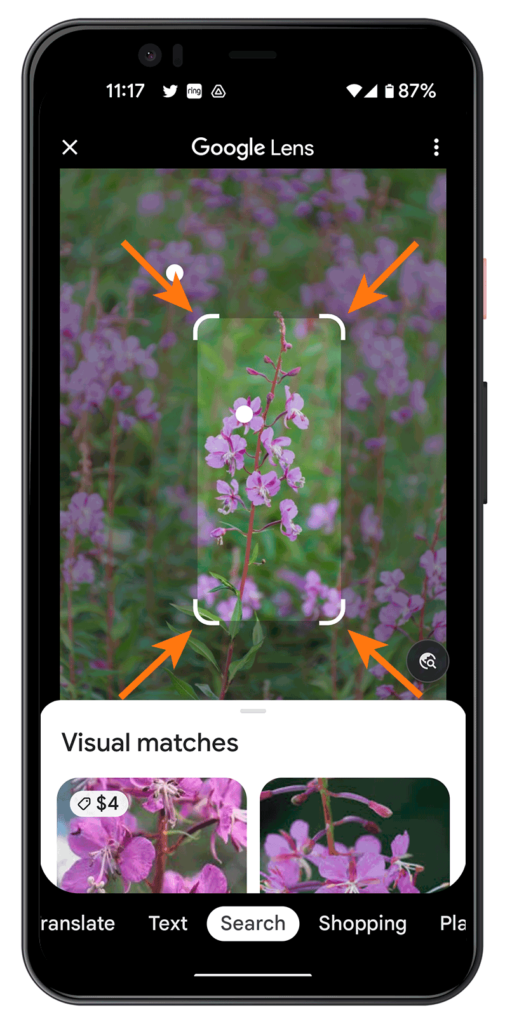
Google will show you a page with pictures that answer your question, ‘what plant is this?’
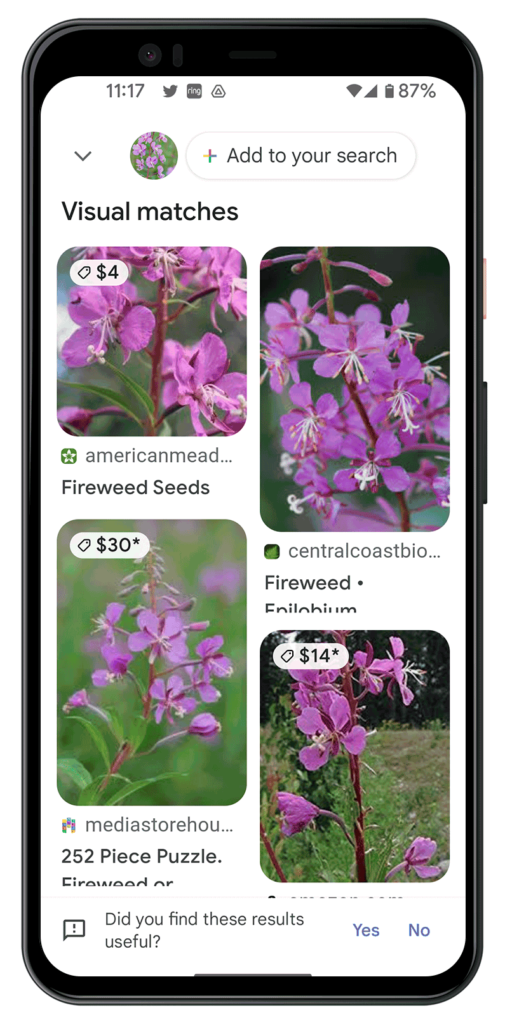
How to identify a plant with the Google Lens app (Android)
- Download: Google Lens app (Android)
- Open the Google Lens app.
- Tap “Seach With Your Camera” and grant the app approval to use your camera.
- To take a picture of the plant you want Google Lens to identify, tap the shutter button in the bottom center of the screen.
Google Lens will show you search results and similar images.
How to identify a plant with Google Assistant (Android)
Download: Google Assistant (Android)
Open your Google Assistant.
Click the lens icon – the camera icon in the search bar.

Google will show you a search results page with images that match your photo.
How to identify plants with Google Lens on iPhones
iPhone owners can use Google Lens inside either of these Google apps:
How to use the Google app for iPhone to identify plants
Take a picture of your plant or weed.
Launch the Google app.
Tap the camera icon in the search bar to use Google Lens.
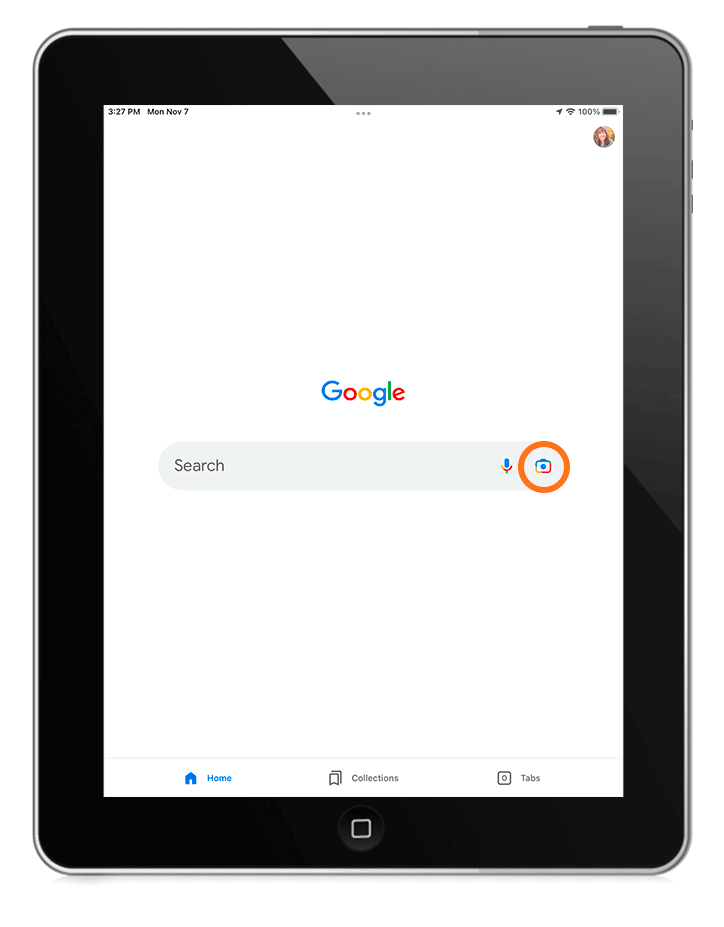
To upload a photo to search, allow the app to access your photo gallery and then select an image.
PRO TIP: To get more specific results when you upload a photo, select a smaller area on the image to isolate the weed if needed, as I did here.
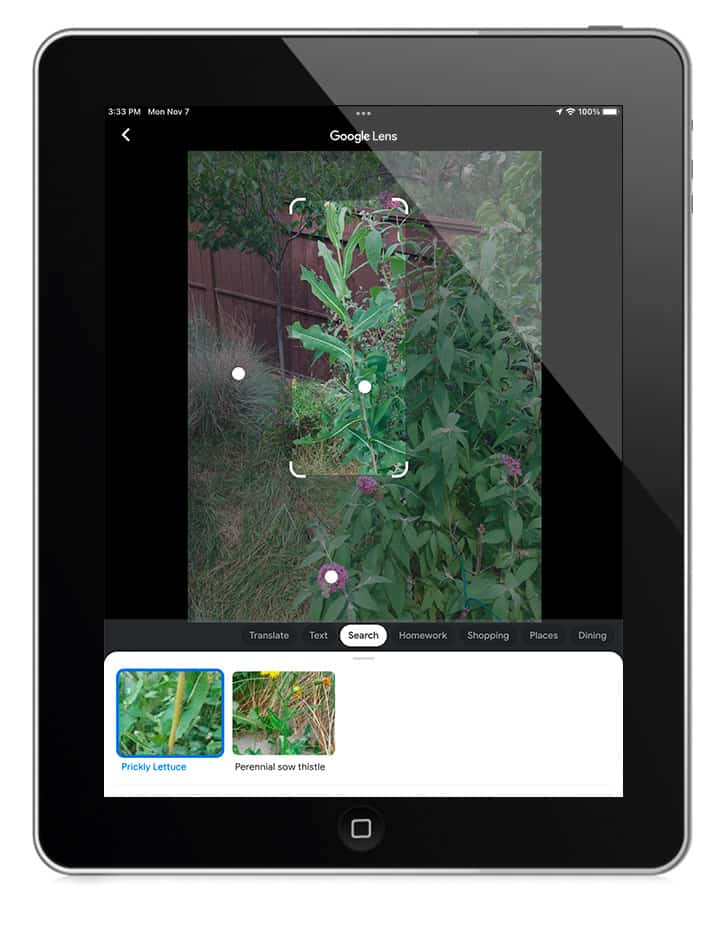
Use the selection tool to isolate the plant you want to ID for better results.
Here’s an example.
This is a really tall prickly lettuce growing in a butterfly bush.
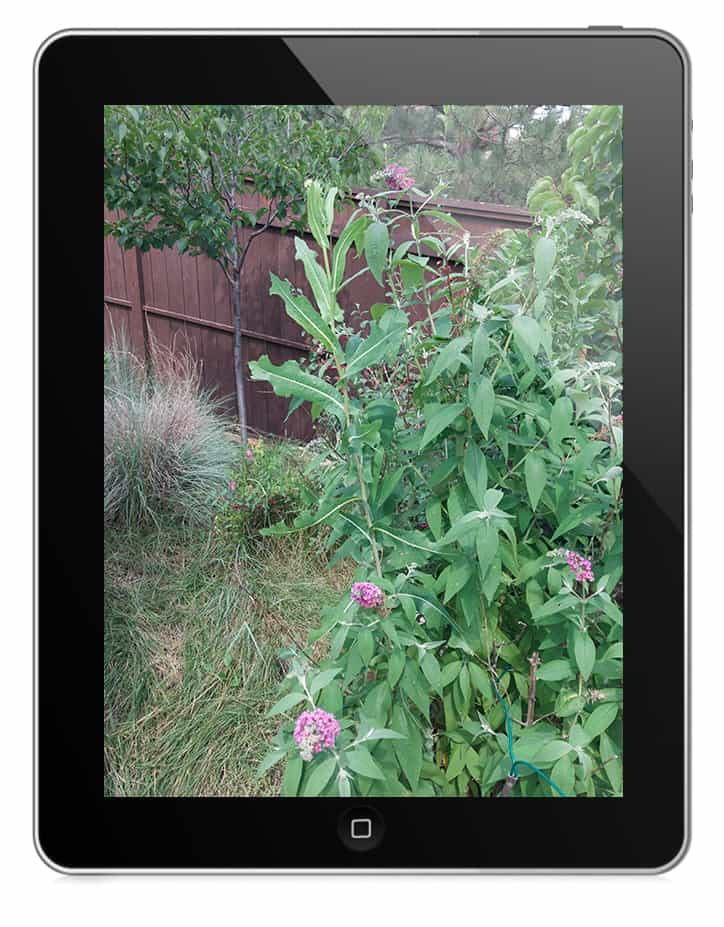
I didn’t take this to ID this weed. I already knew what it was.
I took it because it had grown so ridiculously tall!
But I wanted to see what Google Lens would do with this image. So, I selected the prickly lettuce, trying not to get any butterfly bush flowers in the selection.
And you can see at the bottom of the screen the app has correctly identified it!
Which is pretty impressive, considering all that mess behind it!
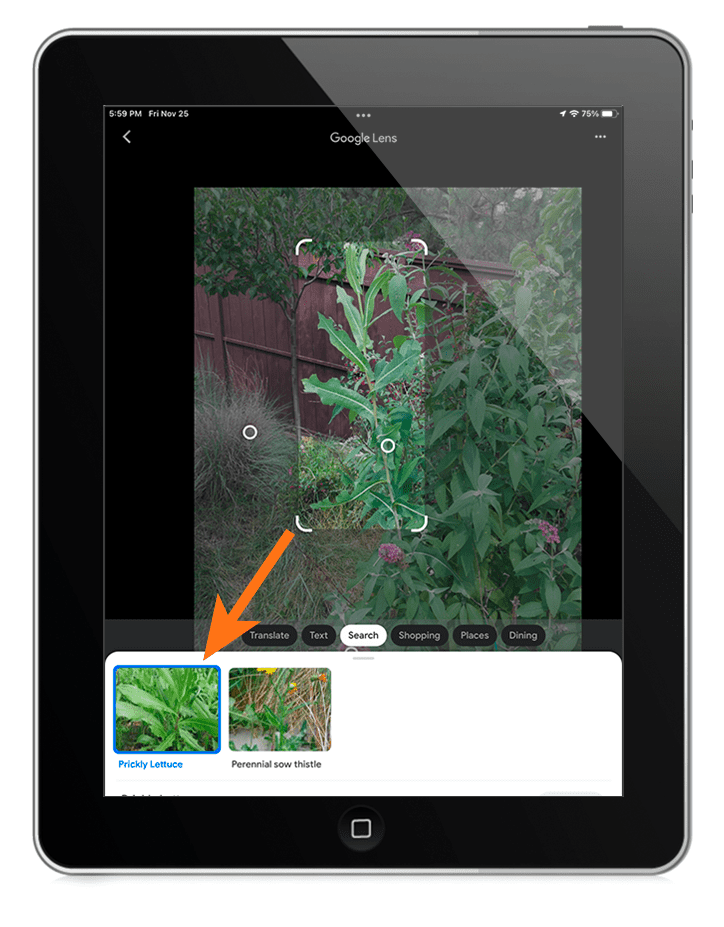
How to use the Google Photos app for iPhone to identify flowers or plants
Download: Google Photos for iOS (Free, in-app purchases available)
- Take a photo of the unknown plant.
- Open the Google Photos app.
- If this is the first time you’ve used the Google Photos app, grant Google Photos access to all of your photos. You must do this to use Google Lens.
- Select your photo.
- Tap the Google Lens icon at the bottom of the screen, and It’ll tell identify your plant in seconds!
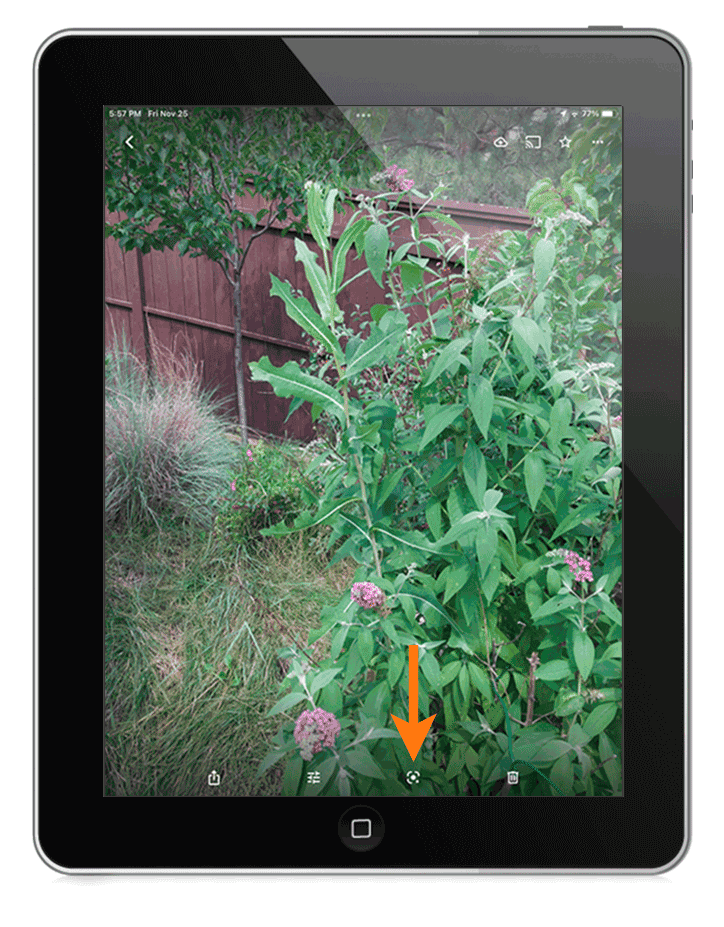
How to use Google Lens to identify plants on your PC or desktop computer
Google Lens can help you with plant identification by quickly analyzing photos online.
Go to google.com to use Google Lens.
Click on the camera icon.
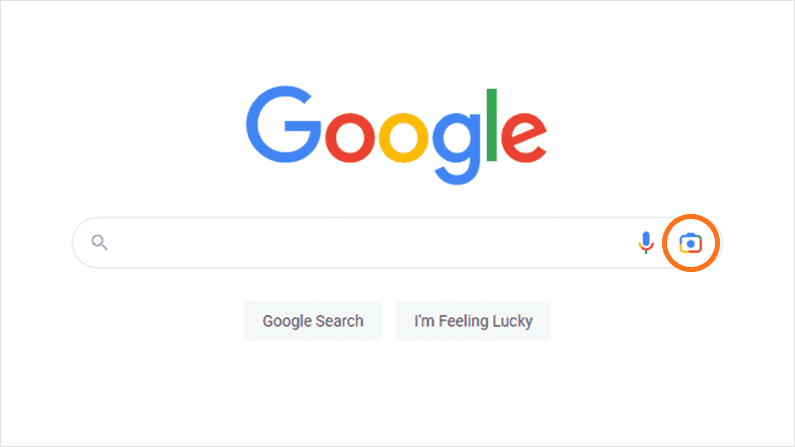
Upload your photo.
Scan through the visual lookup results to see if there’s a match for your plant or weed.
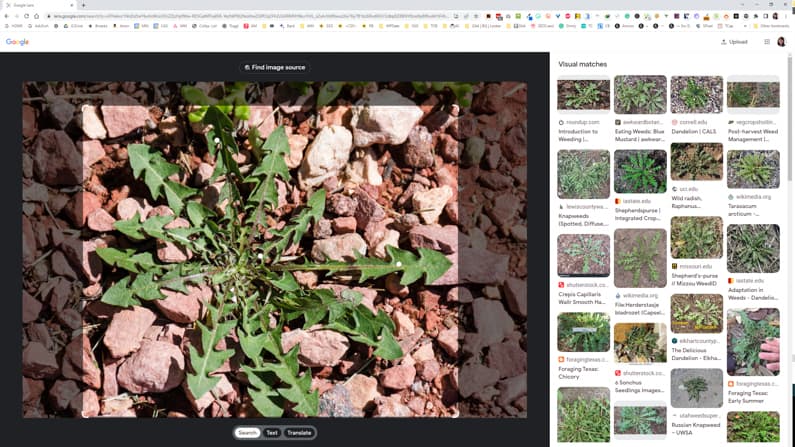
I recommend that you look for images on .edu or .gov sites. These will be the most accurate way to ID your plant. For comprehensive information on U.S. plant species, see the USDA Plants Database.
Three tips to help you correctly identify your plant from a photo
Inside Freed From Weeding, my weeding workshop, I cover everything you need to know to take clear photos and make identifying plants more reliable.
Here are my top three tips from the workshop:
- Keep the plant in focus. Don’t use blurry photos for plant ID.
- Fill the frame with the plant. This helps remove distractions for plant identifier apps like Google Lens.
- Isolate smaller plants by shooting them against a plain background or blurring the background behind it.
Watch as Fraser Valley Rose Farm compares Google Lens to two plant ID apps
FAQs
What is Google Lens?
Google Lens helps you identify things with your camera. It uses reverse image search AI to tell you about the things or objects in your photo. You can use Google Lens as a plant identifier for free. This means you can quickly and easily learn more about plant life in your backyard without a dedicated plant identifier app!
What images can Google Lens identify?
You can use Google Lens to identify any object you can photograph – plants, places, animals, products, etc. You can also use it to scan and translate text.
How accurate is Google Lens for plants?
I’ve found Google Lens plant identification to be about as reliable as some popular plant identification apps. And Google Lens is free, but some plant ID apps aren’t free. After Google Lens identifies the plant, you’ll get a list of relevant information about it.
Can Google Lens identify plants?
Yes, Google Lens can identify plants, both indoor and outdoor. With the help of its advanced image recognition technology, you can identify house plants by picture online for free using Google Lens. Point your phone’s camera at any plant, and Google Lens will analyze the image for you. It’s a handy plant identifier for gardeners, plant experts, and anyone who wants to learn more about the plants around them.
Can Google Lens identify flowers?
Yes, Google Lens can identify flowers with remarkable accuracy. It uses advanced image recognition technology. This cutting-edge feature lets you point your smartphone camera at a flower and receive instant information about it. Whether you want to identify a rare blossom or that beautiful bloom in your neighbor’s yard, Google Lens is a powerful flower identifier that can help you do it quickly and easily. Learn how to identify flowers with remarkable accuracy using Google Lens.
Can Google Lens identify weeds?
Yes! Google Lens can identify weeds. It’s one of the weed ID tools I recommend in my workshop, Freed From Weeding. In the workshop, I walk you through how you can identify your weeds with and without a photo. If you have a photo of your weed, Google Lens is a great place to start. It’s easy to use and pretty accurate.
How can I identify a plant on my iPhone for free?
Install Google Photos or the Google app (both free) and use the Google Lens feature to identify plants, including flowers, trees, and weeds, on your iPhone. With it, you have a plant identifier app free of charge, eliminating the need for a bunch of plant identifier apps.
Can Google identify a plant from a picture?
Yes, Google can identify a plant from a picture using a tool called Google Lens. This feature allows users to take or upload a photo of a plant. Google Lens will analyze the image and provide information about the plant, including its name and other relevant details. It’s a handy tool for plant enthusiasts, gardeners, or anyone curious about the plants they encounter.
Have you tried Google Lens?
You don’t need to be a botanist to unveil the mysteries of the green world around you.
With Google Lens, your handy free plant identifier, every walk in the park or your own garden can be a journey of discovery. It’s like having a plant expert in your pocket, ready to jump out and say, “Ah, that’s a rare orchid!” or “Careful, that’s poison ivy!”
And the best part? It won’t cost you a dime.
So next time you’re out and about, and a mysterious plant catches your eye, you can explore, discover, and connect with nature like never before…
Have you tried it? Let me know in a comment below!

